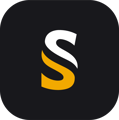At CloudStation start, I get the error message that my license is expired or that it can’t connect, while my license should still be active.
If at CloudStation start, you get a message similar to this one :
Check if your Firewall and anti-virus allow the CloudStation to connect to the license server (lsXX.rlmcloud.com) and both ports are open (5053 and your second dedicated port).
You can do the following checks:
- Test the connection to the license server
In Windows command prompt, type in the command:
ping ls12.rlmcloud.com
Or
ping ls52.rlmcloud.com
Or
ping ls95.rlmcloud.com
A successful connection would return a reply similar to:

- Test the ports
In Windows Powershell, type in the command line :
Test-NetConnection lsXX.rlmcloud.com -p 5053
and
Test-NetConnection lsXX.rlmcloud.com -p [XXXX]
Where lsXX.rlmcloud.com and [XXXX] are obtained from the error message.
A successful connection would return a result similar to:
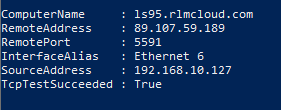
TcpTestSucceeded: True is what shows the communication is established.
If the test returns False, then contact your IT administrator to open the dedicated IP adress and ports in the security (proxy, firewall, gateways,...).
If you can succesfully reach your license server, but still can't use your CLoudStation license, then please contact YellowScan support :
https://www.yellowscan.com/contact/#support