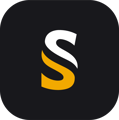This article deals with conflicts that may occur with NVIDIA graphic cards, that provokes the software to crash, even during standard use of the CloudStation. Only for NVIDA users, and is highly dependant of the computer hardware and firmware version
- Update your Graphic Card driver to the latest version
NVIDIA drivers can be found here : https://www.nvidia.com/en-us/drivers/
- NVIDIA Control Panel
Right-click on your Desktop, and open NVIDIA Control Panel :

In NVIDIA Control Panel, navigate to 3D Settings / Manage 3D Settings / Program settings, and choose the CloudStation (if the CloudStation is not listed, then press "Add" and Navigate to C:/Program Files/YellowScan/CloudStation/bin/CloudStation.exe)
There, change the settigns as follows :

- Select the preferred graphics processor for this program: High-performance NVIDIA processor
(this will only improve the performances of the CloudStation)
- Specifiy the settings for this program: Threaded optimization : OFF
(that is the conflict that can cause the CloudStation to crash)
- Restart the computer
If the problem continues, then please contact YellowScan support :
https://www.yellowscan.com/contact/#support