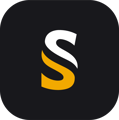When facing writing issues on the USB drive, a simple format sometimes is not enough. Here is the procedure to perform a "deep formating" of the Navigator USB flashdrive.
When performing this disk partition ?
After Navigator data writing errors. It is usually after a removal of the USB stick from a computer without a Windows safe ejection procedure.
In the logFile.txt, the following acquisition would have the message "segmentation error", and the processing of the flight would be impossible.

Worklow
- Connect your disk to your computer
- Launch Disk Part software (Windows default tool)

WARNING : Be careful to not choose a wrong disk (SSD for exemple) during process.
- Enter “list disk” command

In this exemple 2 disks are detected :
Disk 0 = Internal SSD of the computer (not concerned by the process)
Disk 1 = 1TB Navigator USB Fash Drive
Double check by removing the USB key from USB port that the right drive is in the right disk.

- Replace the disk, and launch these commands :
- “list disk” again, my USB drive I want to flash is located on Disk 1
- "sel Disk 1”
- “clean”
- “create partition primary”
- Then close the DiskPart command window
- In Windows “control panel”,/“All control Panel Items”/Windows Tools, launch “Computer management” tool as administrator

- Go on Disk management tab:
- Right click on “Disk1”
- Format…
- Select File system : NTFS, and change Allocation unit size : 8192 bits.

- Click on OK
- Then another right click on Disk1, choose “Add Drive Letter or Path”
Click on Add…
Select “Assign the following drive letter: and the letter by default (D for the Example)
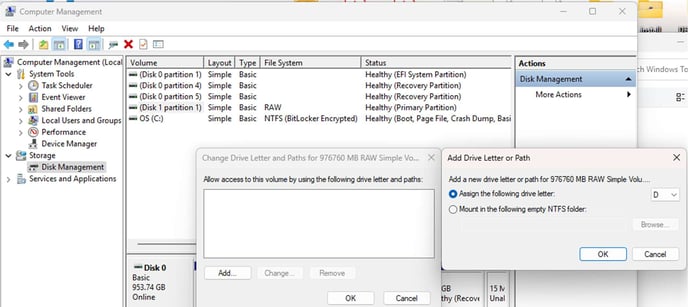
- Optionnal :
Connect the USB disk again and copy paste hidden files that gives name and logo to the disk (It can be found on the 32Gb USB starter kit provided with the instrument), then open the autorun .exe and put “NAVIGATOR”