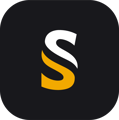If you need to import the photos into a 3rd party software, and you want to use the positions and orientation post-processed with POSPac, you need to create an EO file.
To generate this file, you need to process on POSPac Software. If you have generated your sbet file in CloudStation, you will need to create a new project in PosPac. First, you need to have generated the PhotoId list, and have it validated. Please refer to our article named "How can I generated a PhotoId list?".
Once you have generated and validated the PhotoId file. You need to follow the path "Project Settings / Camera / Lever Arms, Boresight and PhotoId" and enter the camera mounting parameters like visible in the image below :

Fill the "Reference to Camera Lever Arm" fields (in the LiDAR unit reference frame, not the vehicule frame) and the Reference to Camera Boresight Angles. If you purchased the camera with a YellowScan mounting bracket, these values would be in the Camera calibration certificate as visible below :  The Exterior Orientation parameters can be found in "Project Settings / Camera / Exterior Orientation"
The Exterior Orientation parameters can be found in "Project Settings / Camera / Exterior Orientation"

| 1 |
Solution In Use |
You should use "Post-processed" , in order to use the same trajectory solution than in the sbet file. |
| 2 | Mapping Frame |
You should here enter the same coordinate system than the final point cloud generated in CloudStation. ! Be careful of reference frame and projection ! Here, both of them will matters |
| 3 | Height Options | Choose between Ellipsoidal height or which geoid model otherwise. Must be identical to trajectory export. |
| 4 | Kappa Cardinal Rotation |
It depends on the orientation of the camera, compared to the LiDAR unit (see hereunder for camera orientation) :
Dual Camera: dual-camera systems have one top-fw and one bottom-fw camera. |
| 5 | Output Format | Define the format of the EO file. Several models already exist, and it's still possible to create one's own customized format. |
| 6 | Output Fie Name |
Specify here the folder where you want to save the EO file, and its name. ! The EO file is not yet created at this stage ! |

Once all parameters are set, you can create the EO file by going to POSPac "Tools" panel, and click "Exterior Orientation Processor" ![]()