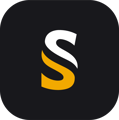A step by step guide to upgrade your POSPac license
You can upgrade your POSPac license and version up to the latest version published before the end of your maintenance. Please refer to the Applanix release note to know the latest version available at the moment of the end of your maintenance.
For example, if your purchase a license POSPac UAV v8.7 in March 2022, with 1 year of maintenance, you can upgrade your license up to the latest version published on March 2023.
You can perform this upgrade even later... in September 2023, you can upgrade the license up to POSPac 8.9 Hotfix (published in February 2023) but not to POSPac 9.0, published in May 2023.
Accessing Applanix Website
1. Go to the Applanix website https://applanix.my.site.com/support/s/login/2. Do one of the following:
- If you are not yet a registered user, click on the "Sign Up" and follow the instructions.
- If you are a registered user, enter your username and password in the corresponding fields and then click "Log In".
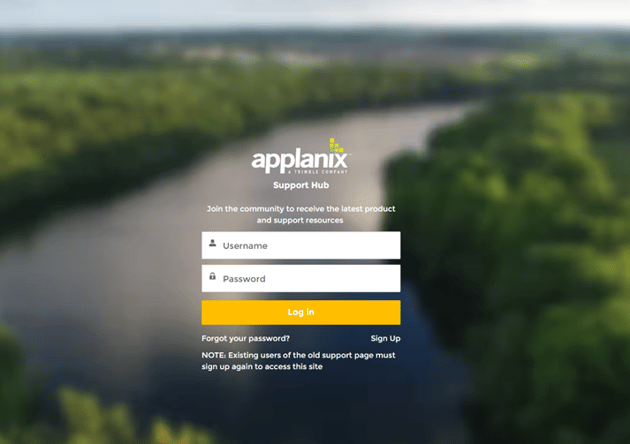
3. On successful login, choose in the upper menu “Downloads v”:

5. Scroll down to POSPac UAV section. A link to the latest release of POSPac UAV will be provided, and you will also find the release details in the Release Notes.
6. Select the DOWNLOAD POSPac And Software License Utility XX.XX (to your latest valid version).

7. Save the ZIP file to your local drive. This file contains the compressed installation files (.exe) for the POSPac UAV software.
8. Once the file is downloaded, you can log out from Applanix website.
New POSPac Install
1. Open the saved ZIP file on your hard drive to extract POSPac UAV/MMS installation files.
2. Uninstall any previous POSPac version, as well as any Software License Utility already installed
3. Close any application already running (as POSPac install could restart your computer unexpectedly !)
4. Double‐click Setup.exe to start the installation. The Installation wizard will guide you through the installation process of the software.
5. Once installed, open POSPac UAV / MMS , go the Help tab, and start Software License Utility
6. In the SLU panel, add manually the line localhost in the License Server list.

POSPac version upgrade
1. The upgrade is done by manually entering the version in the field named Upgrade License

2. Press on Upgrade License and wait for the confirmation from Applanix server.
DO NOT CLOSE SLU. Wait until the SLU window is unfrozen (for a short while after your press OK, if you try to move the SLU window, you’ll get the “is not responding” status in the upper bar. Wait until you can freely move the SLU window without this message).
3. Close the SLU. Restart the SLU and check that the version is now updated in the newer version.