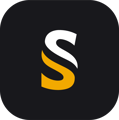For YellowScan Ultra (version 3), Explorer (version 2) and Navigator users, trajectory processing is done using SBG Systems Qinertia OEM in the background. Here is a procedure to update Qinertia OEM version, with the points to pay attention to.
- Download the latest approved version of Qinertia OEM using this link :
QinertiaOEM (password : yellowscan) - Go to the previously selected location of your Qinertia OEM. If you don't know, it can be found in CloudStation Settings\Trajectory refinement :

WARNING ! There's no default path, it can be installed in any location ! We recommend to install here : C:\Program Files\SBG Systems\Qinertia. Please create the folders if needed. - Unzip the downloaded folder and copy the folder in a location, ideally under the C:\ drive. As there is no installation file (.exe) for Qinertia OEM, it can be copied anywhere, but ideally you would replace exactly the previous location.
- If you've changed the unzip path, then change it in the CloudStation. Copy the path to the qinertia-cli.exe application under the \bin folder where Qinertia OEM was copied.
N.B. Qinertia OEM installer comes with most of the geoid/CRS associations already integrated. Should you have trouble after an update, please contact YellowScan support:
https://www.yellowscan.com/contact/#support