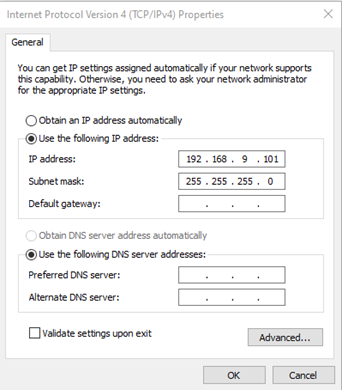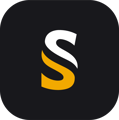How to connect to the Applanix IMU board
- Use the provided ethernet cable to connect LiDAR to your PC
- Switch LiDAR on
- Set PC to static IP address:
- Open Control Panel -> Network and Internet -> Network and Sharing Center -> Change adapter settings
- Right click on the ethernet adapter and go to “Properties” in admin
- Select “Internet Protocol version 4 (TCP/IPv4)” and click “Properties” in admin
- Make sure the Protocol window uses the IP 192.168.9.101 and the default subnet mask (255.255.255.0) like the example below
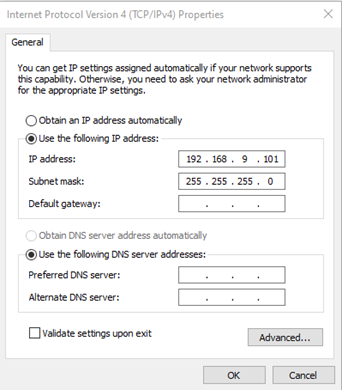
- Click on OK and close
- Open a web browser and enter the IP address 192.168.9.253
- Enter the login – “admin” and password – “password”