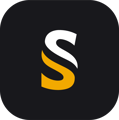Step by step guide to integrate your own geoid grid files, via the Geoid converter of POSPac.
-
Geoid list
The list of available geoids can be found in POSPac Settings, in the Export menu :
These geoid models correspond to the ones in the folder : C:\ProgramData\Applanix\Geoids\

For POSPac to use a new one, you only need to add a geoid file into this list, in the right .dat format.
If you have the geoid in a different file format, you can use the Geoid Converter.
Geoid source file
It must be a space delimited text file containing Latitude, Longitude and Height above ellipsoid (Undulation) value, and these fields only. The order of these columns doesn't matter :

N.B. The number of decimals for the latitude and longitude must be at least 8 (hence the many 0000 at the end of the example above).
If you have a geoid model in a different format (ggf, grd,...) you need to export it into an ASCII file and change it as described.
Geoid Converter
The Geoid Cnverter is a tool available freely, and installed auomatically by POSPac. It is accessible via POSPac in the ribbon Tools:

or it can be accessed directly from :
C:\Program Files\Applanix\POSPac [UAV/MMS X.X]\GeoidConverter.exe
where [UAV/MMS X.X] corresponds to your POSPac version installed.
- Once started, the Geoid Converter program will propose you to select the file to convert (1), the order of your coordinates (2), and the orientation of the grid (3).

- The other fields need to filled manually, and will give details about the geoid (all these fields are information only, and aren't taken into account for the processing... thus, a base datum mistake would not be detected, so be careful with the info provided).
When imported into the Geoid Converter, you will obtain this :

NB: Please note that the field Country is not used for browsing the geoids in the POSPac Export options. The name displayed will be the one used in the field "Geoid name". In order to be consistent with the models provided by default by Applanix, we recommend to add (Country) in the geoid name.
- Press Convert.

Check validity
- After the conversion, 2 files are created in the Output folder ( C:\ProgramData\Applanix\Geoids\ )
![]()
Geoid_XXXX.dat (XXX being your geoid name), which is the actual geoid to be used in POSPac.
Geoid_XXXX.jpg (XXX being your geoid name), which is an image of the undulation.
- Try to open the image, and check that the undulation representation corresponds to your area, if you can recognize some identifiable details. In our example :

The Iceland is obviously erroneously oriented. This shows a wrong Latitude/Longitude order at the geoid creation. In that case, delete the 2 files, swap the order, and process again:


- The new geoid will be immediately available in POSPac :