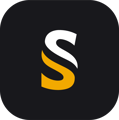Step by step procedure to update your unit to the latest firmware
Always check with a YellowScan support team or with your YellowScan dealer that you have a the right package file. They will all be named "updateYS.pkg"
- Delete all files from the USB drive provided with the LiDAR. It has to be empty to ensure the update is done.
- Copy the ‘updateYS.pkg ’ file to the root directory of one of the USB drive provided with the LiDAR.
- Make sure the LiDAR is powered with a full battery (no need to connect to the GNSS antenna).
- Insert the USB drive to the LiDAR unit and switch the LiDAR ON. The unit will go through a specific LED sequence during the update, this may take a few minutes (less than 3 min).
- Make sure the ‘updateYS.pkg ’ file is suppressed from the USB drive. The update is also mentioned in the logfile on the USB drive