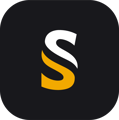A step-by-step guide for transferring a POSPac license from a computer to another one
In order to move a license from one computer to another, open the Software License Utility on the computer on which you want to remove the license.
- Copy the EID (pay attention, you could have several ! use the dropdown arrows to move between your different EIDs). (2)
- Take a printscreen of your SLU main panel (to have the serial number (1) as well as the locking codes for the old computer (3), for support with Applanix, in case of troubles later).
- Make sure on your new computer that the POSPac version installed match the license you have (UAV/MMS, and version) .
- On the old computer, press “Deactivate license” button. The timer will appear, and Applanix will send confirmation message that the license had been deactivated. Press OK. DO NOT CLOSE SLU. Wait until the SLU window is unfrozen (for a short while after your press OK, if you try to move the SLU window, you’ll get the “is not responding” status in the upper bar. Wait until you can freely move the SLU window without this message).
- Close the SLU only at this moment.
- Wait 10min to be sure Applanix server is up-to-date.
- On the new computer, click on License Server, and manually add the line localhost , then press Add, and Save. Close the license server window.
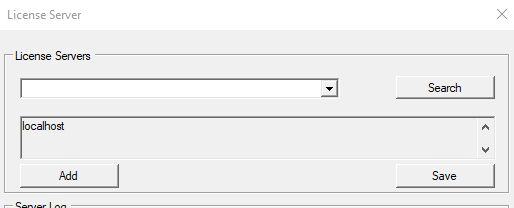
- On the new computer, click on “Activate license” and enter the EIDs you’ve copied from the previous computer. Press OK. Wait until the SLU window unfreeze before entering another EID (if several).